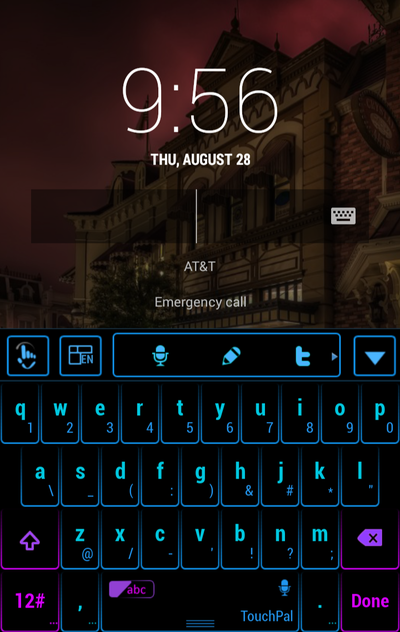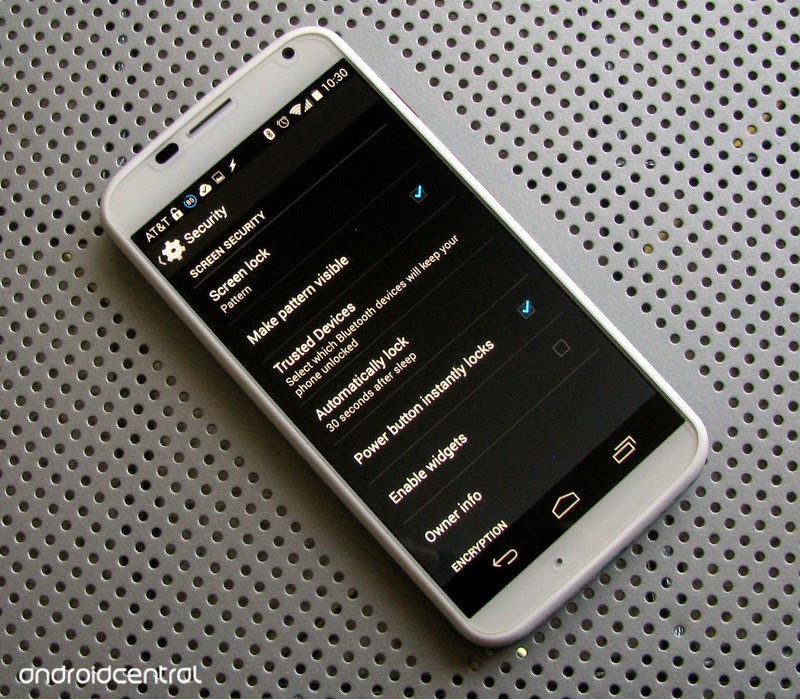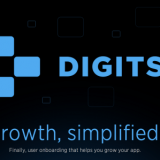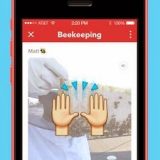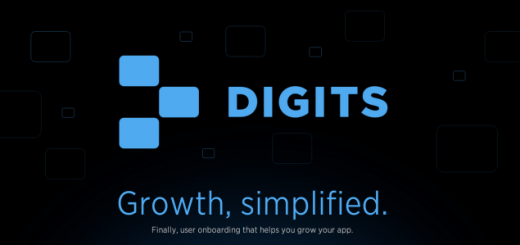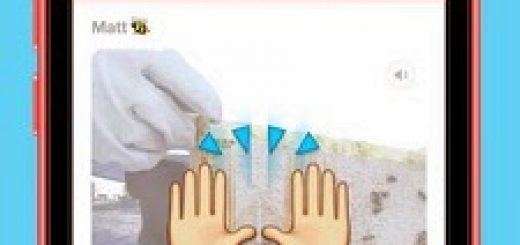1. Always secure your smartphone with a password
One of the most basic security tips, but one which is sometimes completely overlooked! Having no access protection at all is just foolish. Swipe patterns are ok, but greasy finger-trails could reveal too much. A four-digit PIN is an improvement, but using a strong passcode is the ideal phone protection.
2. Ensure that your device locks itself automatically
If you set up password-protection on your phone, but then leave it unlocked on your desk for 15 minutes, you won’t have achieved very much. Most smartphones allow you to set them up to automatically lock themselves after a period of inactivity. Make sure you choose the shortest timeout you are comfortable with. Two to five minutes is better than ten to thirty, even if it does feel slightly inconvenient.
3. Only download apps from approved sources
The Google Play Store and Apple’s App Store take security pretty seriously. They are very careful about what apps they make available and will withdraw apps that raise concerns after release. Read user reviews of apps before installing them – if there are any security concerns, then someone else may well have mentioned them.
4. Check your apps’ permissions
Many apps require more than the basic default permissions. For instance, you can reasonably expect an SMS app to send and receive text messages just as a mapping app will request your GPS location. But something like a calculator that needs network access or an alarm clock that wants to read your contact database should be treated with extreme caution!
5. Encrypt your smartphone
Even if you’ve secured your smartphone with a password, a thief could still plug your device into a computer and gain access to all of your personal information. Using encryption on your smartphone can help to prevent such data theft.
6. Turn off Bluetooth and NFC when not in use
Bluetooth and NFC (near field communication) are great in terms of connectivity, allowing you to use accessories such as wireless keyboards and headsets or make payments with a wave of your smartphone. But it does open a door for the bad guys to gain access to your device and access your data, so you should either switch these features off or put your device into “not discoverable” mode whenever possible. Also, be careful when pairing devices – never accept requests from unknown devices.
7. Turn off automatic Wi-Fi connection
One of the great things about modern mobile phones is their ability to connect to the internet in many ways, but continually probing for wireless networks gives away information about your identity and location, and blindly connecting to unencrypted access points can let your phone leak all sorts of useful things for malicious virus, actors to intercept and act upon. So tell your phone to forget networks you no longer use, so as to minimize the amount of data leakage and configure your phone to automatically turn on/off wireless in certain places using a location-aware smartphone app.
8. Don’t Store Sensitive Data On SD Cards
Make sure you don’t store sensitive information such as copies of credit cards and personal IDs on external storage cards since it is easy to remove them and access the data stored. If you need to store important information, keep it on internal storage.
9. Activate Google’s Android Device Manager
Even if you lose your device, the Android Device Manager feature allows you to track a (connected) device on Google Maps. It also enables you to ring the device at full volume for five minutes and even erase all the data. To verify if it’s enabled, you can go to the Settings menu on your device and tap on Security. It can be enabled through the Device Administrators setting under Security Settings.
10. Keep Your Device Software Up To Date
Google releases software updates that also include several security patches. Check for software updates using the device Settings, where you’ll find a System Updates option in the About Device menu.