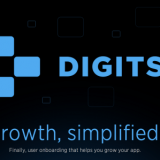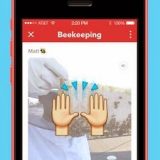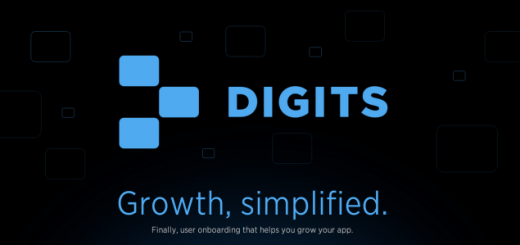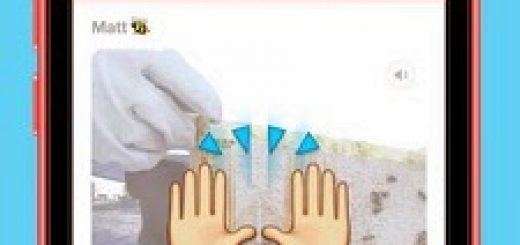How to Capture screenshot on Mac/Mac OS X?
Mac OS X makes it super simple to capture a screenshot of not only any app, but any area of the Mac desktop. This comes in handy if you ever need to share something with someone, like scores on a game, frames from your favorite videos, bugs you want to document, or even how-to posts like this! After you take a screenshot on your Mac, it will simply appear on your desktop for you to share as you’d like.
How to take a screenshot of your entire desktop in Mac OS X
- Open the program or applications you’d like to include in the screenshot. Basically, set up your desktop as you’d like it for when you take the screenshot. This is what will appear in the image.
- On your keyboard, press Command + Shift + 3 and then release all keys.
- Go to the desktop of your Mac and you should notice the addition of a new .png file that contains the words **screenshot in the title. This is the screenshot you just took.
- Double click on the file and it will launch in Preview or your image viewer of choice. You should see the image of your desktop as it was when you snapped the screenshot. You can now share it however you’d like.
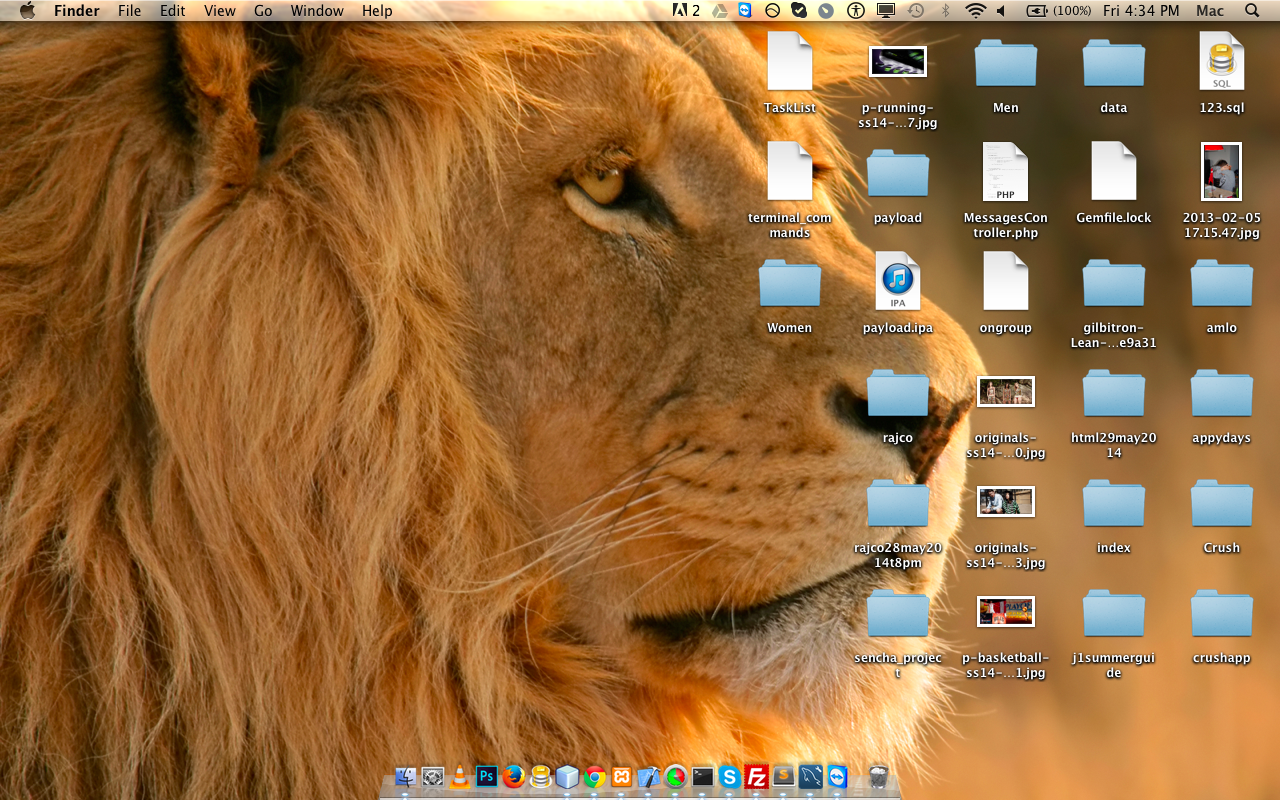 |
| Entire desktop |
How to take a screenshot of a specific area of your desktop in Mac OS X
- Pull up the application, window, or other item you’d like to take a screenshot for. This works for images on the web or virtually anything you could think of.
- On your keyboard, press Command + Shift + 4 and then release all keys.
- You will now see that your mouse cursor has turned into crosshairs that you can move around.
- Drag the cursor to where you’d like to start one of the corners of the screenshot and press down and drag the mouse over the area you’d like to capture.
- When you’re done selecting the area simply release your mouse button.
- Now check your desktop and you should see a new .png file that contains the screenshot you just took.
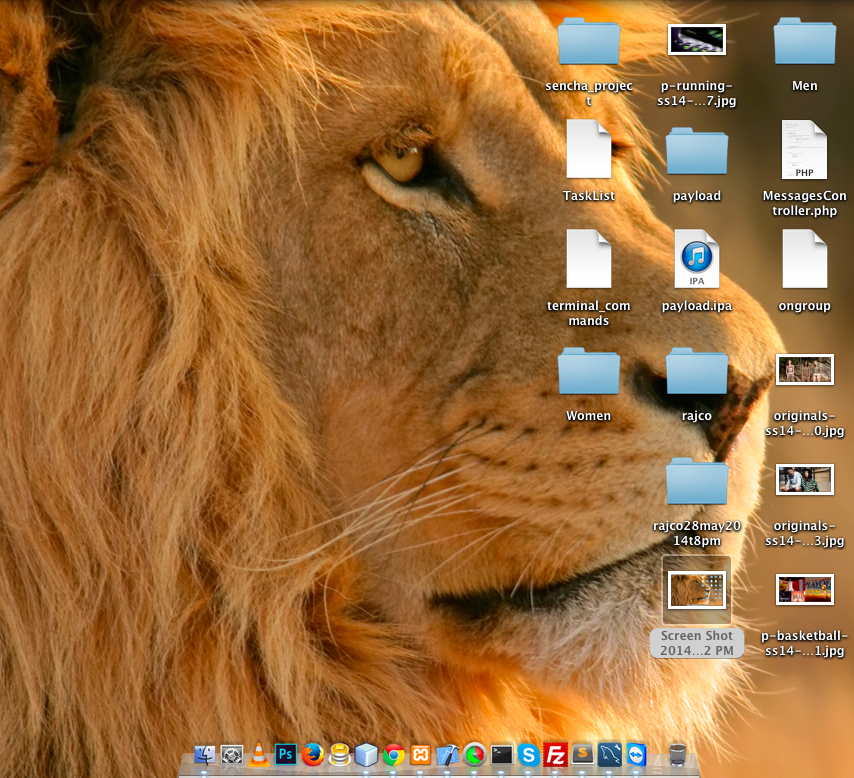 |
| Capture a screenshot of a Specific area That’s all there is to it. You can take selective screenshots as well as full desktop screenshots in Mac OS X from virtually anywhere you’d like. |