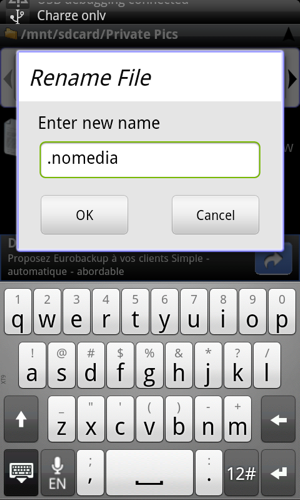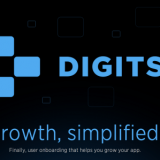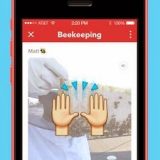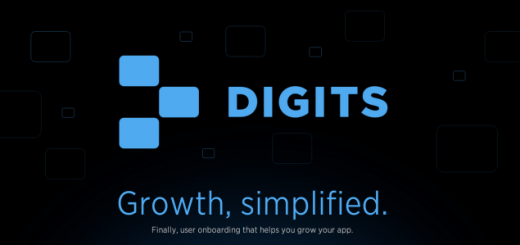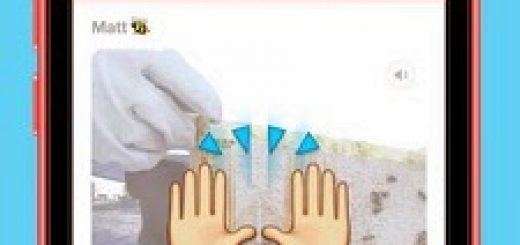Pretty soon you realize your phone’s Gallery is full of these pictures that slow down the loading time. It’s album cover art, pictures lazily stored by applications, and wallpaper. Luckily, there’s a couple of really easy ways to stop folders from being incorporated into your Gallery. They probably don’t appeal to you much as pictures to browse in your Gallery anyway. When you had your Android for a while, the amount of pictures on the phone build up. Pretty soon those pesky pictures will be hidden away from your sight where they belong.
Hiding Folders From Gallery Using Gallery Application
Some types of Android phones have made it easy to remove certain folders from their Gallery by telling the Gallery itself not to load those folders. Hiding the folders from within the application also makes it easy to reveal which folders are hidden in the Gallery. This can be useful, however the phone will still search for the photos on launching the Gallery, so this step alone doesn’t stop those photos slowing down your Gallery launch. So, if you’ve got some picture folders you’d prefer to keep a secret, you’d best have a go at one of the other methods instead.
Prefix Your Folder With A Dot
Essentially, prefixing with the dot turns the folder into a hidden folder, so many applications will be unable to see the folder after the change — this includes some file managers. With Astro, a popular file manager, you need to hold the folder and choose “Edit” and “Rename“. To rename your directories, use any decent Android file manager found in the market. If you’re sure it’s okay to make the folder hidden, go ahead. If the folder has a dot before the name, it will be automatically excluded from the Gallery. Gallery completely overlooks these folders, so it saves you time upon Gallery launch.
Place a .Nomedia File in the Folder
By placing a .nomedia file in a given folder, you’re telling Gallery not to load this folder while it scans your directory. To create the .nomedia file, simply use a file manager to copy a text document to the folder. Open the file (pressing and holding will offer you a choice of apps to use) and delete the contents. If this method is too confusing for you, there are apps specifically designed to create .nomedia files for directories of your choosing, such as StudioKUMA .nomedia manager.