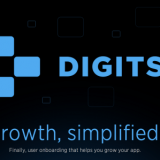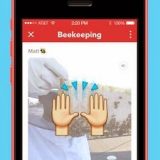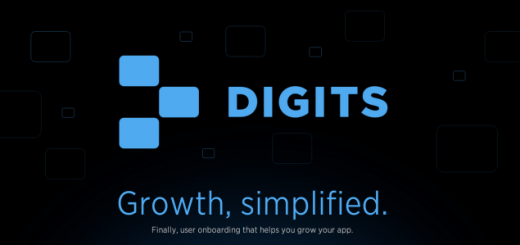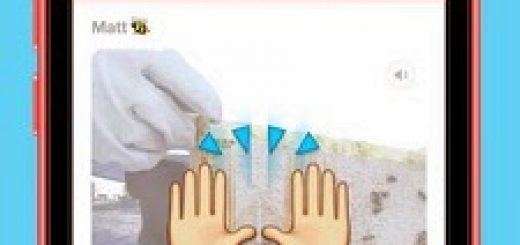How To Remove Ads from Bottom of Windows Live Messenger 2011 Conversation Window
There are some patches that remove the advertising banners in the bottom of the contact list, and also from the text ad at the bottom of the message window. Everything should look much cleaner after removing the ads in Windows Live Messenger 2011, but I noticed that the chat window is still a small advertisement at the bottom.
A patch does not seem to remove that ad and every time I have to click the X button to close the ad. Fortunately, it is possible for Windows Live Messenger 2011 to hide ad from chat window.
In Windows Live Messenger 2011, press Alt + T, which appears in the Tools menu. Select Options. Select the messages on the left bar, “Show expanded footer in conversation windows” and click OK.
You will notice that ads no longer at the bottom of the chat window. Now Windows Live Messenger 2011 is absolutely clean, without even chatting on the display. It took me a while to figure out what is the “extended footer” option, because the description is not very clear and says nothing about the ad.