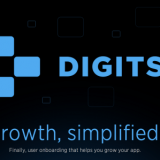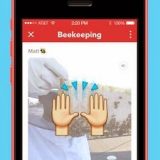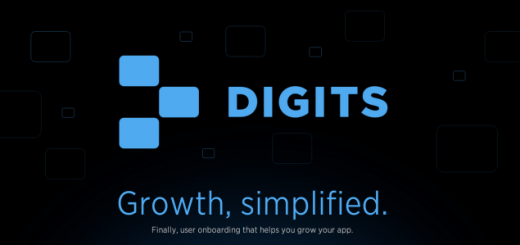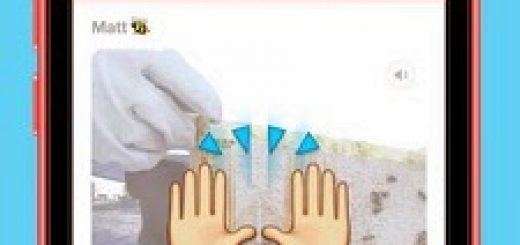How to Downgrade BIOS using Phoenix WinPhlash
I recently purchased an OEM notebook battery in my Acer laptop and have had problems with it. Above all, Windows 7 will display an error message “No battery is detected” and the battery life indicator light flashes amber. Sent back to the battery and got a new one, but still the same problem. In addition, the battery manufacturer and the salesman told me that newer versions of the Acer BIOS and I have caused my laptop to send back to the manufacturer to get it to restore the factory version. latest BIOS version of the Acer TravelMate 6293 is 1.41 and the Acer support site gives me the 4 versions that are older than the current version is downloaded.
Fortunately, flashing the BIOS is now much easier because you can do it directly from Windows. Many years ago, you boot the DRDOS NO drivers loading CONFIG.SYS or AUTOEXEC.BAT you. Anyway, I downloaded the old version of the BIOS on my Acer TravelMate 6293 notebook, and ran on Phoenix WinPhlash tool (WinPhlash.exe). By default, the Backup BIOS and Flash BIOS with new settings “is checked, and all you have to do is to have a Flash BIOS button.
the process of the new BIOS loads, analyze the new and old BIOS compatibility, BIOS, passed a backup, but achieved at the end of “flash a new BIOS” Read the old BIOS, save the old, will receive the error message “The current system BIOS is the same version (or newer) than the version you are trying to flash, so the BIOS will not be changed” will appear.
This is really an extraordinary Phoenix WinPhlash screening tool to prevent users from a reduction in the BIOS. If a further cut in this trick.
Step 1. Open the folder where the tool is WinPhlash and edit the file with a text editor PHLASH.INI.
Step 2. Search
row Advanced = 0, usually the second line, change the Advanced = 1 and save.
Step 3. Now run WinPhlash.exe and you will notice an extra “Advanced Settings” button at the top right of the program. Click on the Advanced Settings button.
Step 4. Uncheck “Flash only if BIOS version is newer than system” and click OK.
Now you can flash the BIOS with an older version without the error message. I want to stress once again that you do not usually necessary to upgrade the BIOS or lowered to make sure that everything works fine on your computer.