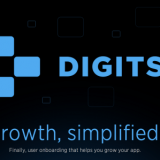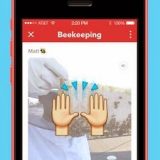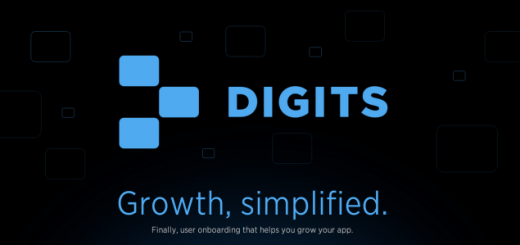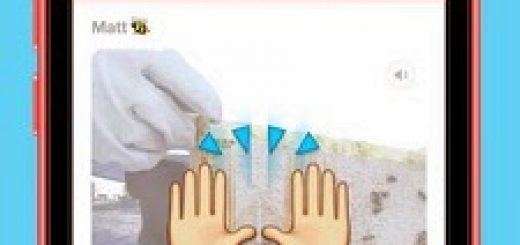How to update your device to iOS 5 using iTunes
If you are unsure of how to upgrade the iOS device using the iTunes, here are five simple steps to update the latest operating system from Apple.
Step 1: Connect your device to iTunes using the USB cable.
Step 2: Once iTunes has detected your device, click on the device name in the left hand menu and click on the “Check for Update” in the device description box.
Step 3: Apple will show you a popup message as seen above if an update for your device is available. Click on the “Download and Update” button.
Step 4: Apple iOS 5 update download and install it on your device. It is important that you do not disconnect the device from the computer during the process. It is also advisable to keep your computer plugged in during the process.
You are done! It may take about 10-30 minutes, depending on how long it takes to download an update to your computer and install it. If iOS 5 is installed, iTunes will sync your device and you can use it again.
In some cases, the iTunes update does not work for you for several reasons. In this case, you can update your device to iOS 5 manually using the guide available here. Leave comment, if have any issue.