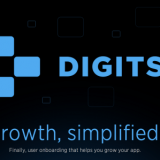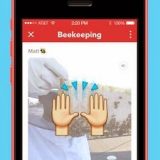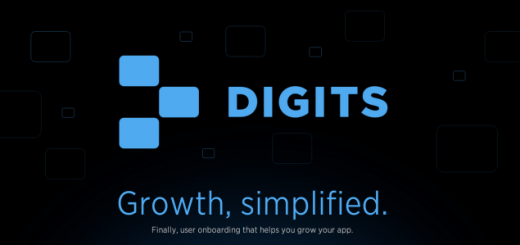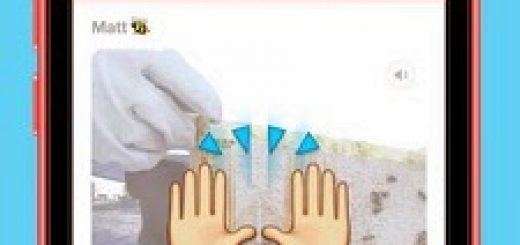How to Manually Update to iOS 5
Apple released iOS 5 update for iPhone, iPod Touch and iPad yesterday, and it contains many new and exciting features (What’s new iOS 5). A guide to update to iOS 5 using iTunes is available here, but if you want to update the iOS 5 manually, here are few steps.
Step 1: Download the iOS 5 IPSW file for your device using the iOS 5 IPSW direct download links.
Step 2: Connect your device to the computer using the USB cable and wait for iTunes to detect it.
Step 3: Once your device has been detected – follow the steps given below for different OS.
- For Windows – Hold the Shift key and then click on the “Check for Update/Update” button.
- For Mac OS X – Hold the Option key and then click on the “Check for Update/Update” button.
Step 4: In the next dialog browse to the file that you downloaded from Step 1 and select the IPSW file.
Step 5: iTunes will now use the IPSW file and update your device to iOS 5. The process should take around 10-20 minutes.
That’s it. The device is upgraded to the iOS 5. Feel free to send queries if you have any, to the comment box below.