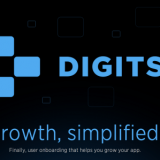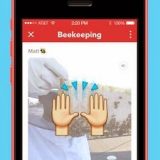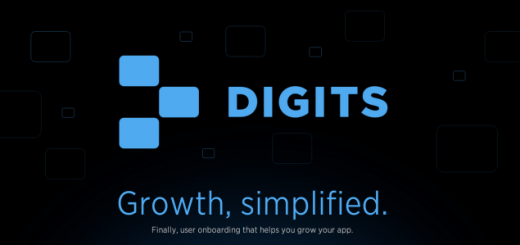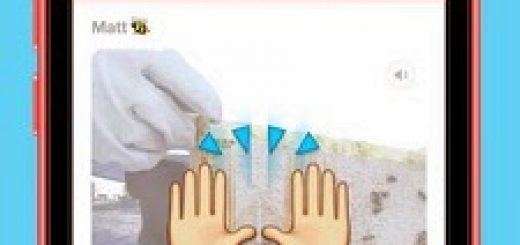How to Untethered Jailbreak iOS 4.3.3 on iPhone, iPod Touch and iPad using Redsn0w
NOTE: ultrasn0w unlockers have to stay away from Redsn0w! Use only update their own IPSW 4.3.3 point to avoid updating the baseband. Pwnage Tool 4.3.3 Use to create custom IPSW IOS 4.3.3.
NOTE: Redsn0w and Pwnage Tool yet supported iPad jailbreak, so you have to wait.
First, you must download the following before beginning:
- iTunes 10.2.2 (should be installed on your computer)
- iOS 4.3.3 [download to your desktop]
- Redsn0w 0.9.6 RC15
- Open iTunes and select your iPhone in the sidebar, press the Windows user ‘Shift’ and return to find a custom firmware.
- [Or] * you can skip this step if you are already running 4.3.1 jailbroken 4.3.1/tethered iOS
Step 3: Now check Cydia and then click Next.
Step 4: Connect your iPhone to your computer and check it out, then the Next button.
Step 5: Redsn0w guide you, when you put the device in DFU mode. Follow these instructions carefully DFU device mode.Follow ‘s get easy steps to configure the device in DFU mode:
- First of all, hold the Sleep / Wake button for 2 seconds.
- Press and hold the SLEEP button, press the Home button for 10 seconds.
- Now release the Sleep function, but continues to hold the Home button for about 15 seconds.
Step 6: The initial DFU mode, the new iPhone, which now awaits Redsn0w install and jailbreak the device. When you’re ready for iPhone, iPod touch, or iPad will start automatically.
TrobleShooting:
All Windows users will see “Waiting for reboot” too long (more than 20 seconds or so), try to “shake up” JB after the process (running, while letting Redsn0w Continued) by connecting the USB cable. Also, try using a USB port “closer” to your computer (such as the screen or behind another stroke against).