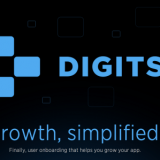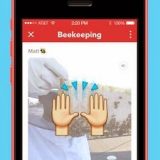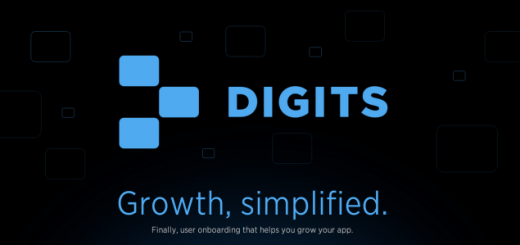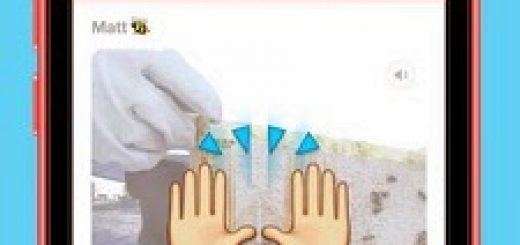Internet Explorer is the most widely used Internet browser, even today, when the Mozilla Firefox, Google Chrome and Opera are catching up fast. I usually do not use your browser’s my job. It was a task that I need a way to password protect Internet Explorer, so if you want to surf the internet, it asks for a password before you had to find the time. I’ve found a way and I would like to share it here.
Basically, Internet Explorer 8 offers many improvements and add it to the Content Advisor has been received. There’s a lot better. Enable password protection, Internet Explorer, follow these steps:
Step 1: Open Internet Explorer.
Step 2: Select Tools -> Internet Options -> Content Step 3: Content Advisor, click Enable.
Step 4: Create a new admin password and hint. Note that the message the user opens the site in Internet Explorer.
Step 5: Set the slider to no reviews, so no pages can be opened without a password.
Step 6: On the General tab, make sure you have checked the “root password to view restricted content to users.
Well, if you open a Web page in Internet Explorer, it will ask the administrator password below.
You get three options:
- Always allow the site to be viewed without the password.
- Always allow that specific webpage to be viewed without the password.
- Allow the site to open one time only.
Related