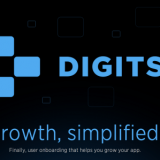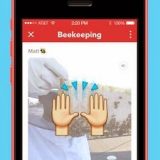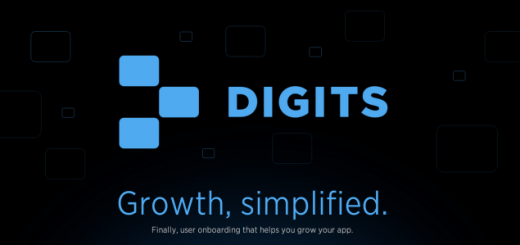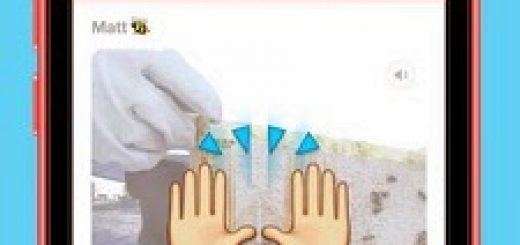How To Fix the Skype crashing issue for Windows XP / Vista / 7 and Mac OS
- Close Skype.
- Ensure that “Show hidden files and folders” is switched on.
- Click Start and then Run
- Type control folders and click OK.
- Select the View tab and ensure relevant entry is enabled.
- Locate the shared.xml file.
- Click Start and then Run…
- Type %appdata%skype and click OK.
- Delete the shared.xml file.
- Restart Skype. The shared.xml file will be recreated.
- Close Skype.
- Right-click the Skype icon in the system tray (at the bottom right of the screen)
- Choose Quit.
- Ensure that “Show hidden files and folders” is switched on.
- Click Start, type run and press Enter.
- Type control folders and click OK.
- Select the View tab and ensure relevant entry is enabled.
- Locate the shared.xml file.
- Click Start, type run and press Enter.
- Type %appdata%skype and click OK.
- Delete the shared.xml file.
- Restart Skype. The shared.xml file will be recreated.
Mac OS X
- Quit Skype.
- Go to the folder ~/Library/Application Support/Skype/
- Delete the file shared.xml (it will be recreated once you open Skype again, this is fine).
- Start Skype.
(Note that the sign of ~ represent home folder. Find your home by opening the Finder and select Go to > Home menu, or press Command (Apple), Shift and H keys simultaneously.)