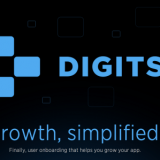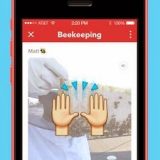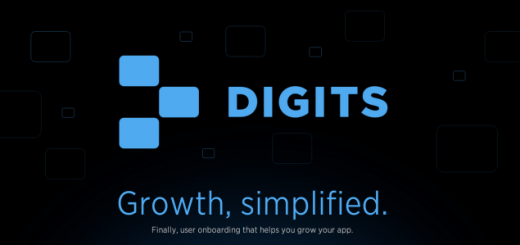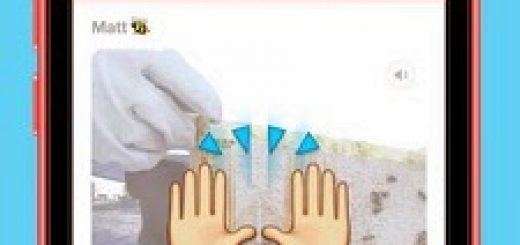How to Get Root Access to Samsung Galaxy S 2 on Android 2.3.3
So if you have a rooting interest in the new Samsung Galaxy, S 2, has additional features, you’re in the right place. One of the SDA, a developer named Chainfire has successfully gained root Samsung Galaxy S 2
If you do not know who they are, is a super-license via Samsung flashing utility “Odin’s winning handsets custom kernel in flash. So after restarting the administrator access is possible,” ADB “the same as the command prompt in Windows.
As the root of this process is permanent, further action is needed to permanent root access from loading Sunday, busybox and Superuser.apk activated. Chain Fire was changed again this kernel package effectively, using methods to test the Galaxy S-Series devices, without a real Samsung S Galaxy II develop / logo.
Following is a guide on how to perform the root. It is rather easy if you know the drill from other Galaxy devices, but if you are a complete beginner with Samsung phones or Android in general, please read very closely! Try to remember what you do, as likely in the future you’ll be using ODIN more often, to flash custom kernels, custom/leaked firmwares, etc.
Quick guide (for experienced users)
– Reboot into download mode
– Using the attached Odin version, flash the attached XWKDD kernel as PDA. Do not use the PIT, do not have any options checked except for “Auto reboot” and “F. Reset Time”
– Wait for the device to reboot
– Use the “adb root” command to restart ADB in root mode, followed by “adb shell” to get a rooted shell; then you can manually push Superuser.apk / su, busybox, OR use SuperOneClick to finish the job for you.
Long guide (for beginners)
– Download the attached ODIN file and extract the .zip file
– Download the attached XWKDD, but do NOT extract the .tar file
– Download and extract SuperOneClick
– If you do not have Samsung’s KIES 2.0 installed, download and install it. You need it to install the correct USB drivers, so the programs can communicate with the device. Reboot your computer after installation of KIES.
– Make sure your device is in USB debugging mode: Settings -> Applications -> Development -> USB debugging
– Reboot your device into download mode: Turn the device off, then power it on again by pressing and holding VolumeDown + Home + Power simultaneously. You will know when you are in download mode, it is really obvious
– Start ODIN
– Connect the device to your computer using USB
– Wait a few seconds, the ODIN screen should show you that a device is now connected
– Make sure that in ODIN NOTHING is checked, except the “Auto reboot” and “F. Reset Time” checkboxes. Press the “PDA” button, and select the “XWKDD_insecure.tar” file.
– Press “Start”. ODIN you should now be flashing the kernel, and the device should reboot.
– Wait until the device is rebooted, and while still being connected over USB, start SuperOneClick, and press ROOT.
– Reboot the device
– Done !
Please post corrections to this guide if you see I made a mistake in it. Remember, I don’t actually have an SGS2 so it’s hard for me to check
Enjoy!
Downloads Needed: